Metatrader renko expert advisor that can create renko charts so the trader can trade using renko bricks instead of candlesticks, manually or automatically.
- Create offline renko charts with custom (M) names, such as M2, M3, M4 (but not the default M1, M5, M15, M30)
- Continuously update these renko charts so the trader can trade manually or attach an expert advisor that trades automatically
Th is MetaTrader Renko EA is an expert advisor that allows the creation and use of the renko bars charts on Metatrader. As an experienced trader you probably know that the Metatrader doesn’t have renko bars, its defaults being candlesticks, lines and bar charts.
In the picture above there is an example of a renko chart generated by RobotFX Renko EA, with some indicators attached. Renko charts being made of price bars they do not depend on the time, like the other chart types. However, you can choose (in the chart's Properties) to display the period separators, to get a better understanding of the daily price movement (volatility).
 |
| A renko bricks chart generated by the RobotFX Renko expert advisor |
- BarSize - this is the number of pips that the renko bars will have, basically their length
- BarOffset - the offset of the renko bars
- TimeFrame - the name of the renko chart (2 will create the renko chart named M2, 55 M55 and so on)
- ShowWicks - whether or not to show the wicks (spikes) on the renko bars
- EmulateOnLineChart - makes possible to change to line chart, on the renko chart
- BuildChartOffline - makes possible to generate the renko chart while offline
- ATR Bars Settings - these are self explanatory and, if UseATRBars is set to true, the expert advisor will generate the renko bars based on the ATR (average true range) settings of your choice and - if set to true - its moving average. Mind that, if these are enabled, the EA will ignore the fixed BarSize value in pips
Before you load the Renko EA on the chart it is recommended that you switch to the M1 time-frame and uncheck the auto-scroll box. Then keep pressing the Page Up button on your keyboard so the chart will scroll back a few months to load the history data needed. You might also need to change the Metatrader's settings to allow it to generate larger charts. By default, the Renko EA will build renko charts of 10 pips bar size, however the trader can change the renko bar length with any other value (in pips), or use the automatically calculated ATR bars.
Don’t close the chart where the renko expert advisor is attached because the EA generates the renko brick chart continuously depending on the price movement.After the expert advisor loads on the M1 chart and creates the offline renko chart (default timeframe is M2), 'how to use' instructions will appear on the left corner of the M1 chart; MetaTrader (and the renko expert advisor) must allow automatic trading. Now click the menu File > Open Offline and choose the M2 chart of the trading instrument where the renko EA is attached.
Any other timeframe name can be chosen for the renko chart, but make sure that it is not one of the Metatrader’s default timeframes (ie not 1, 5, 15, 30, 60 etc).
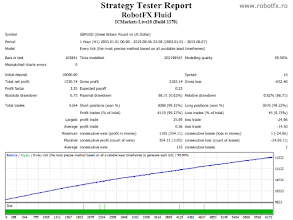












No comments:
Post a Comment